Introduction & Requirements
The first page of this guide deals with manually inputting settings if you are using a passkey that you know as your security (WPA-PSK). The second page is for people who are unaware of this information. For page two, you will need a Windows computer (preferably Windows XP SP1+) that is connected to your wireless network, and a USB memory stick. The settings will be copied to the USB memory stick, detected by the Xbox 360 and automatically applied. If you need to go to page two for the semi-automatic approach, then click here to go there instead.
Otherwise, get your passkey/codes and your SSID ready. Plug in your WiFi Adapter and clip it on to the back of the Xbox 360 and turn on the console.
Xbox 360 Dashboard --> My Xbox

Under the My Xbox menu on the Xbox 360 dashboard, navigate across to System Settings and press A. (Sorry if you have not yet upgraded your Dashboard, if you haven't, maybe this link will help).
Xbox 360 Dashboard --> System Settings
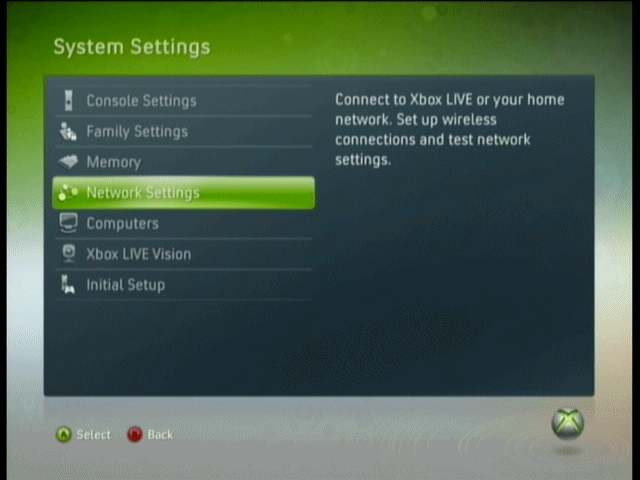
Under System Settings (as shown above), use the controller to scroll down to Network Settings and press A again.
Xbox 360 Dashboard --> Network Settings
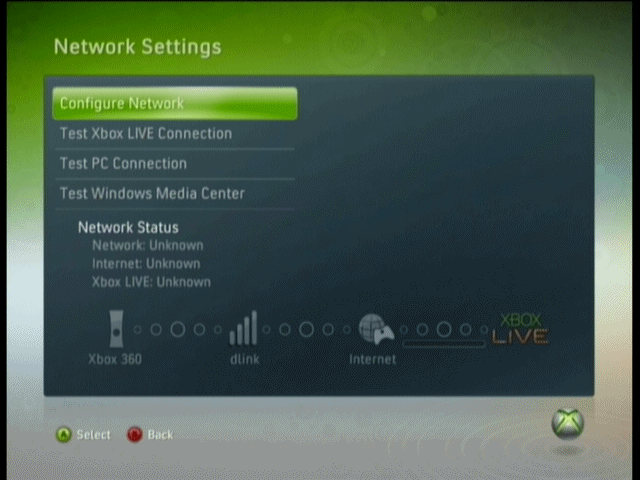
Under Network Settings you can run some connection tests which can come in useful in diagnosing some problems you run into with Xbox Live and Media Sharing features. But the first, and default option, is the one we need. Select Configure Network and press A.
Xbox 360 Dashboard --> Network Configuration
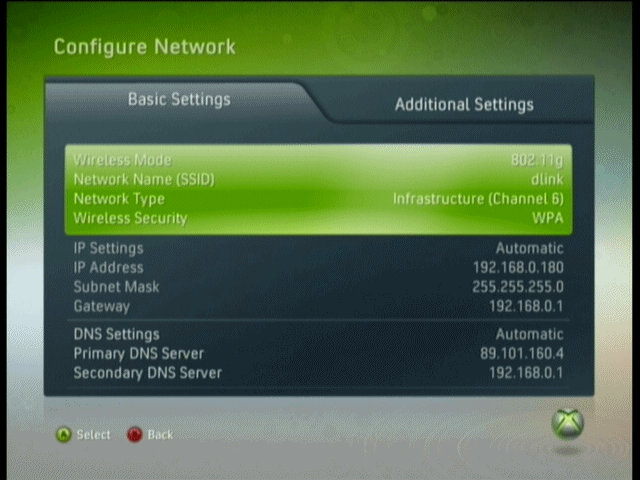
In all likelihood, your picture of the Configure Network options will be much different to mine (seen above) as my Xbox 360 is remembering my Network settings. Under Basic Settings, highlight the first block of information (Wireless Mode) as shown above, and press A.
Xbox 360 Dashboard --> Wireless Settings
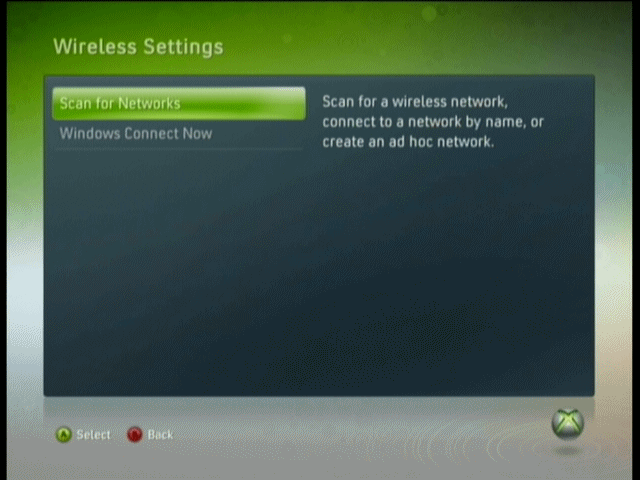
Here is where you have two options. The first will run a scan for your network (which you should know based on the SSID) and then give you a chance to input the wireless security information yourself. The second option is shown on page two, using Windows Connect Now to make the task almost entirely automatic. For now, click Scan for Networks.
Xbox 360 Dashboard --> Scan For Networks
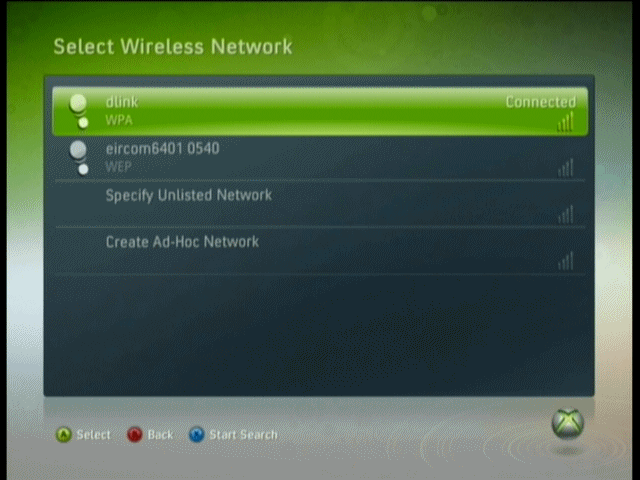
Like my picture above, you may come up with multiple networks in your range, especially if you live in an apartment block, which is why it is good to know your SSID. If you don't get a result, then get your SSID (the name of your network in Windows, rest mouse over the small WiFi icon in the system tray). If you can't get your SSID and your network is not listed in the results, then try the option on Page 2 instead. Assuming you find your network in the results, select it, and press A.
Enter Security Information
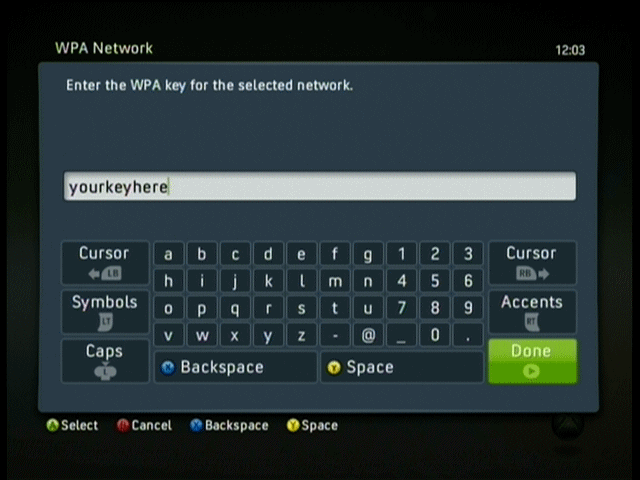
Assuming you use a passkey / code you will now get a picture like the one above asking you to enter a key for the selected network. I'm sure you have this key, if not then you should be on page 2. Enter the key, and then select Done, and press A.
Success?
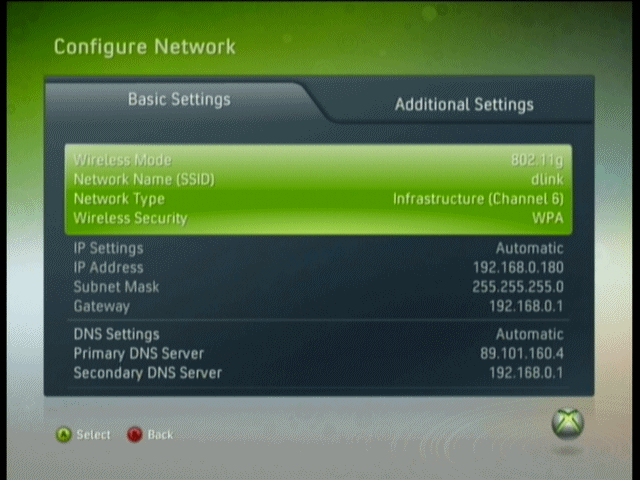
If you have entered the information successfully, you should now see network information slowly load up on the screen. You can now go into Network Settings again and test the Xbox Live connection to make sure you have access to the Internet. If this wasn't successful for you, then maybe the option on next can help you:
Windows Control Panel
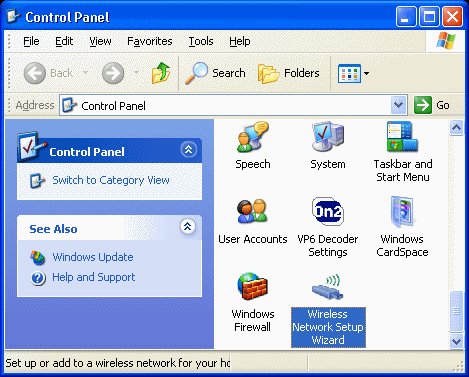
Go to Windows Control Panel from the Start Menu (using Classic View, not Category, like above). Look for the Wireless Network Setup Wizard application in Control Panel (selected in picture) or its equivalent in Windows Vista. Insert your USB memory stick into a free USB port on your computer (and note the drive letter -> it will show up as Removable Storage in My Computer). Run the Wireless Network Setup Wizard now.
Wireless Network Setup Wizard 1
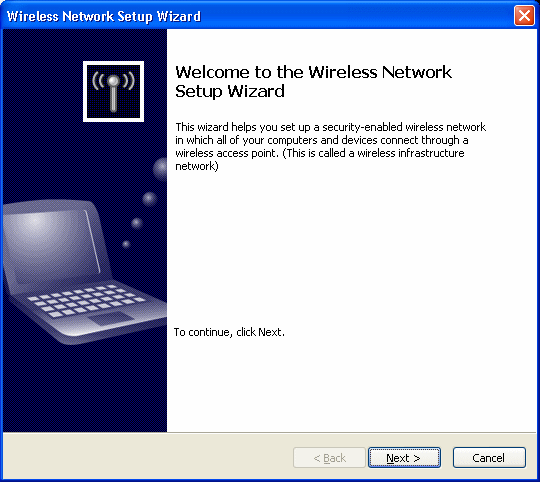
The first screen just explained how the wizard is setup to transfer the security data between devices without having to write it down or transfer the data another way. This also makes the process faster for devices that support it. Click Next.
Wireless Network Setup Wizard 2

Select the option to "Add new computers or devices" to the network. Click Next.
Wireless Network Setup Wizard 3
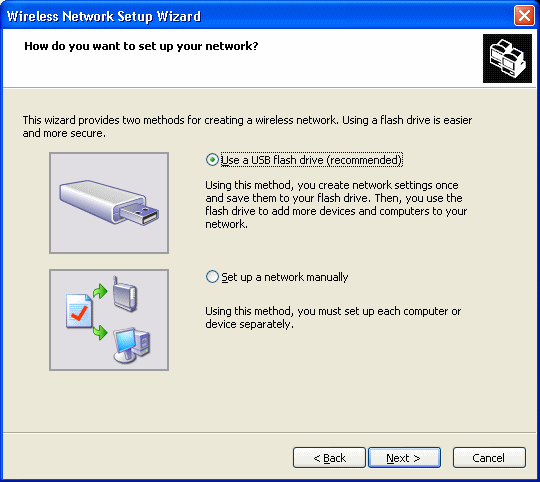
Select the option to use a USB flash drive, click Next.
Wireless Network Setup Wizard 4
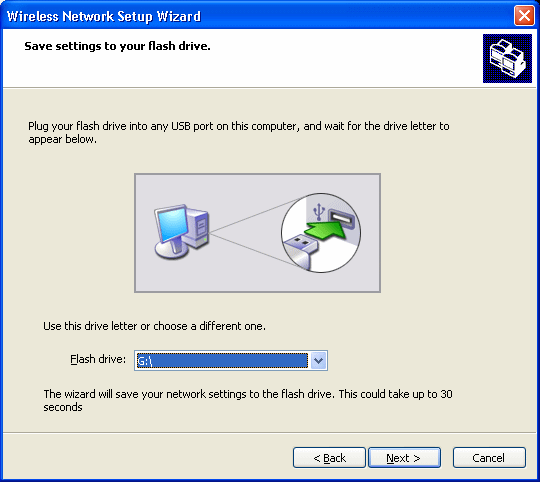
Go to My Computer and check the drive letter of your USB memory stick. In my case is is G:. Enter this information now in the "Flash drive:" field in the setup wizard. Click Next once you have done this. The information will now be copied and once you click Next again you will be asked to remove the USB Memory Stick. You can do this now and close the Wireless Network Setup Wizard. Fire up your Xbox 360 with the WiFi Add-on attached to the back of the console and plugged in.
Xbox 360 Dashboard --> My Xbox
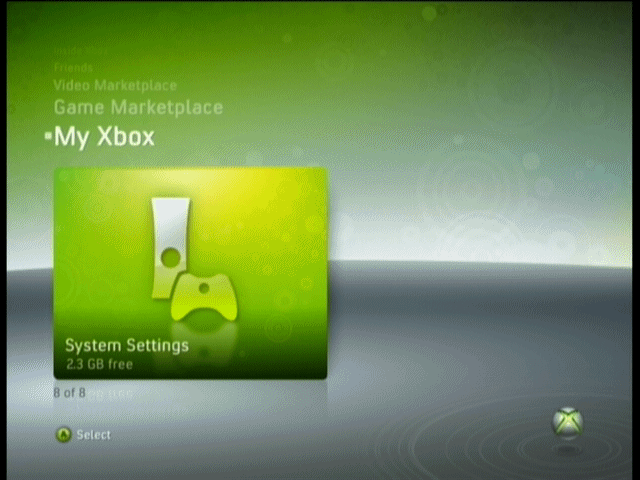
Under the My Xbox menu on the Xbox 360 dashboard, navigate across to System Settings and press A. (Sorry if you have not yet upgraded your Dashboard, if you haven't, maybe this link will help).
Xbox 360 Dashboard --> System Settings
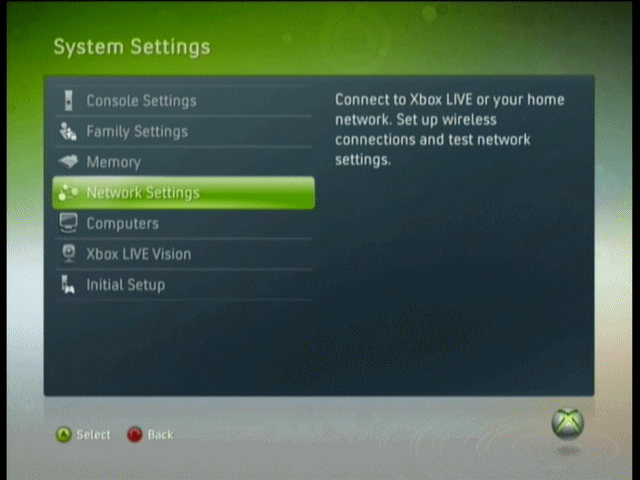
Under System Settings (as shown above), use the controller to scroll down to Network Settings and press A again.
Xbox 360 Dashboard --> Network Settings

Under Network Settings you can run some connection tests which can come in useful in diagnosing some problems you run into with Xbox Live and Media Sharing features. But the first, and default option, is the one we need. Select Configure Network and press A.
Xbox 360 Dashboard --> Network Configuration
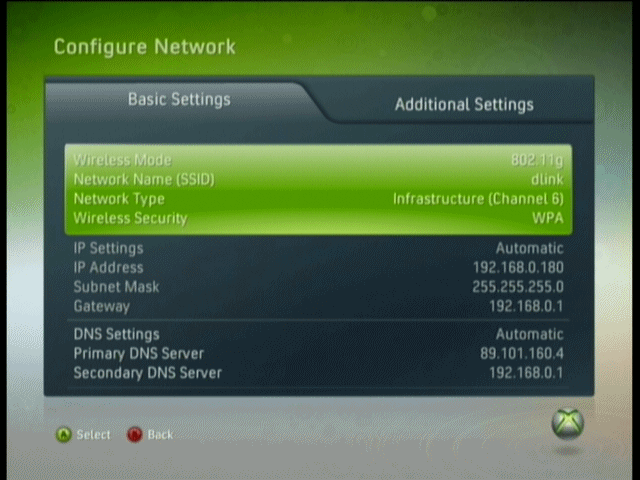
In all likelihood, your picture of the Configure Network options will be much different to mine (seen above) as my Xbox 360 is remembering my Network settings. Under Basic Settings, highlight the first block of information (Wireless Mode) as shown above, and press A.
Xbox 360 Dashboard --> Wireless Settings
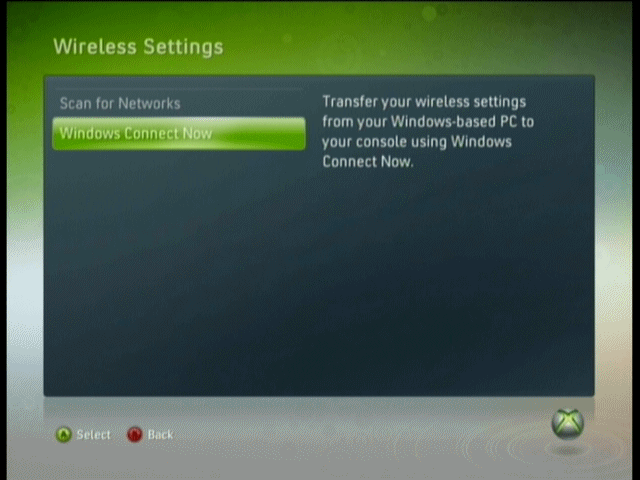
Here is where you have two options. The first will run a scan for your network (which you should know based on the SSID) and then give you a chance to input the wireless security information yourself, as shown on Page 1. The second option is shown on this page, using Windows Connect Now to make the task almost entirely automatic. Click Windows Connect Now.
Xbox 360 Dashboard - Windows Connect Now
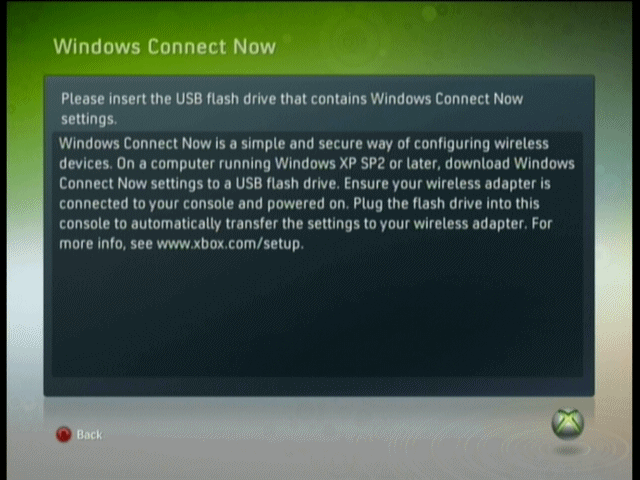
You will now get a message from the Xbox 360 Dashboard about using Windows Connect Now. While this screen is displayed, the console is waiting for you to insert the USB Memory Stick. Insert it into one of the front USB ports (where you plug in wired controllers) and assuming everything went right with the Wireless Network Setup Wizard, you should automatically get a message.
Xbox 360 Dashboard - Windows Connect Now 2
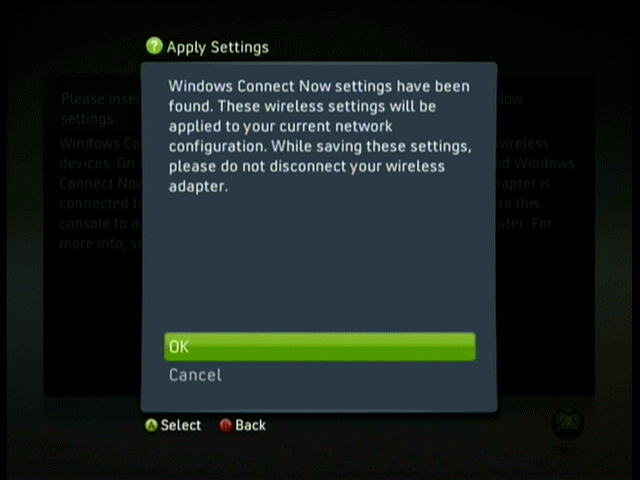
The Xbox 360 will detect the new settings on the USB Memory Stick and will give you the option to Apply these to your console's network settings. Select OK and press A and in a few seconds the console will apply the settings. This really should get you connected to the same network as your computer is connected to. If it fails, you should consult Xbox.com to find out more details, but hopefully this will have worked out for you as planned.
No hay comentarios:
Publicar un comentario